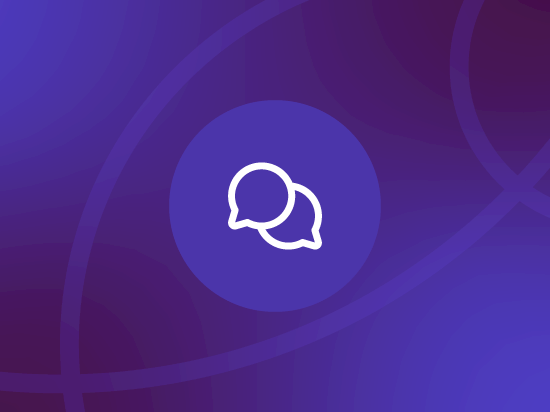Communities
What is Communities?
Got a burning question? An insight to share? Or just keen to connect with peers in your specialty?
With AdPha Communities, help is now only a tap away.
Wherever you work, and whatever your career stage, Communities connects you with thousands of peers across 35+ specialty practice networks. From clinical dilemmas to quick practice tips, no question is too big or too small.
And best of all? It’s included in your comprehensive AdPha membership.
To access Communities, either:
Log in directly or Access via your Member Dashboard
(AdPha and NZHPA members only)
Download the Communities app:

"Sharing a colleague’s publication through Communities sparked a broader conversation in our field – that’s the kind of visibility our work deserves."
- Adam Livori FANZCAP (Cardiol., Research)

"I love Communities; there is always something intriguing that makes me think, connects me with folks across the country, reminds me that we are all in it together."
- Toni Howell FANZCAP (Lead&Mgmt, MedSafety)
Using Communities
Wherever you are, AdPha Communities provides ready access to a network of your peers.
Built for busy pharmacy professionals, it’s available anytime via the AdPha member dashboard or our iOS/Android app — making it easier than ever to connect on the go.
With smart customisation, you’re in control: see only what matters, skip the noise, and ditch the notification overload.
HOW TO: Enter Communities
HOW TO: Explore and join Communities
HOW TO: Post and reply
HOW TO: Set notifications
To access Communities, either:
Log in directly or Access via your Member Dashboard
(AdPha and NZHPA members only)
Communities FAQs
All AdPha members and NZHPA Affiliate members, as well as AdPha administrators.
Your Home feed contains all posts from Communities you are a member of. These can be communities you may have elected to join, have been added to by AdPha Admin or have been automatically enrolled in for notifications. Click on a post title to open it.
Yes you can join any community you can see in Explore Communities. Once you join a community, all group posts appear in your home feed and you will be notified according to your notification settings.
Click Explore Communities in the Left Hand menu. All community groups available for you to Join are displayed. Click on the button to Join Community. Alternatively you can click on the community icon and view the Community first. Within the Community pages you can select to Join Community. All posts from this Community will now appear in your home feed and you will be notified according to your notification settings.
Communities has public communities you can choose to join yourself or closed communities where members are managed by Admin. If you would like to know more about joining a private (closed) group, select Contact Us in the left hand menu in Communities.
To leave a community, go to Explore Communities in the left hand menu. Click on the triple dot menu and click Leave community. Alternatively, select View Community and in the top right of the screen, click on Joined, then select to Leave Community. You cannot leave groups you have been automatically joined to as these are used for notifications.
Yes. You can search for or view any content in any open community. However, you can only comment or interact with a post if you are a member of that group.
Yes! Adding images to a post helps it to be noticed and for others to engage with it.
Images are available from a wide range of sources. One is the free public database of Creative Commons images at Openverse. For optimal appearance, choose high resolution images in landscape orientation.
Yes! This is a key feature of Communities to remove silos and duplicate discussions. A post can be shared with other relevant groups by the Original Poster when being created via the Share with menu.
Anyone can request for Admin to share a post with other groups, by opening the post then click on the triple dot menu to the right of the post to request for Admin to action:
You can view all posts in open communities, regardless of whether or not you have joined that community. However, you can only contribute to the discussion as a member of the community the post was originally created in, or a community it has been shared to.
Yes, click on Notifications delivery in the top right profile menu when you are in the desktop version of Communities, or change notification settings within the mobile app (available for Apple iOS and Android).
Yes. Please take a moment to read the Communities: Terms of Use document.
If you have any concerns about a post, please contact Admin by using the triple dot menu to the right of the post and request for Admin to action, or select Contact us under the top left Communities help menu.
There are two levels of administration in Communities. AdPha Admin manages the site and can, for example, manage members of any of the closed (private) groups. Each open Community, including SPGs, may choose to have moderators, with some admin functions for that group only.
Great! We’d love to hear from you. Select Contact us under the top left Communities help menu and send through your feedback or suggestion.